Moving & Comparing
After selecting countries or regions, reposition them to compare true area at different latitudes and contexts.
Basic Movement
- Drag any selected country to a new location
- True area remains constant while visual shape adjusts with projection
- Compare how perception changes when moved near poles vs equator
Dragging a country to a different latitude
Rotation
- Hold R and drag to rotate around the shape’s center
- Release R to exit rotation mode
Rotating a selected country with the R key
Deletion
- Press Delete / Backspace to remove selected countries
Copy & Paste
- Press Ctrl/Cmd + C to copy the selected country
- Press Ctrl/Cmd + V to paste at the same position
Copying and pasting a selected country
Map Navigation
Left Mouse Button
- Drag empty space to pan the map
Right Mouse Button
- Always pans (ignores shape selection) for precise navigation
Mouse Wheel
- Scroll to zoom in/out (works in both 2D and 3D)
Touch (Mobile & Tablet)
- Tap: Select
- Drag: Move selected
- Two‑finger drag: Pan map
- Pinch: Zoom
- Tap empty space: Deselect
Multi-Select (Group Comparisons)
Multi‑select helps answer: "How big is Europe compared to Africa?" or "Could multiple countries fit inside another?"
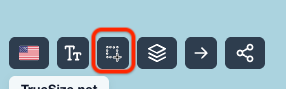
Selecting multiple countries with a drag box
How to Multi-Select
- Click the Select button to enable selection mode
- Drag a rectangle around countries to select multiple at once
- Hold Shift and click on countries to add/remove individual countries
- Drag any selected country to move the entire group together
Press Delete / Backspace to remove all selected countries.
Holonomy System
Holonomy explains why shapes appear to rotate when moved over a sphere. TrueSize applies authentic spherical transport so orientation changes naturally.
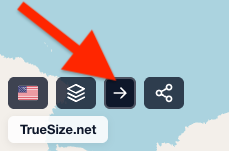
What is Holonomy?
When you move an object along a curved surface (Earth), its orientation shifts relative to the surface even if you try to keep it “fixed.” Drag something from equator to pole on a real globe and it turns—this is holonomy.
Demonstration of automatic rotation during poleward movement
Why Countries Rotate
Most tools fake movement in flat 2D space, causing accumulated distortion. TrueSize instead:
- Moves shapes along great‑circle paths (geodesics)
- Applies spherical parallel transport for orientation
- Preserves true area via 3D-first math
- Corrects minor projection drift iteratively
Holonomy Toggle
Settings panel > Holonomy checkbox:
✅ Enabled (Realistic)
- Natural rotation with latitude change
- Best for teaching spherical geometry / accuracy
⬜ Disabled (North‑Locked)
- Keeps “north up” for readability
Why It Matters
Holonomy handling avoids accumulated angular error and misleading orientation. The engine ensures:
- High positional fidelity (≈0.0001° tolerance)
- True area invariance
- No artificial shear/stretch artifacts
Bottom line: Holonomy support is a core differentiator—delivering the most authentic country comparison experience.
Next: Customize visuals in appearance settings.